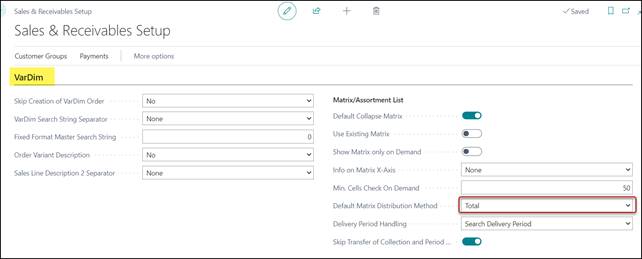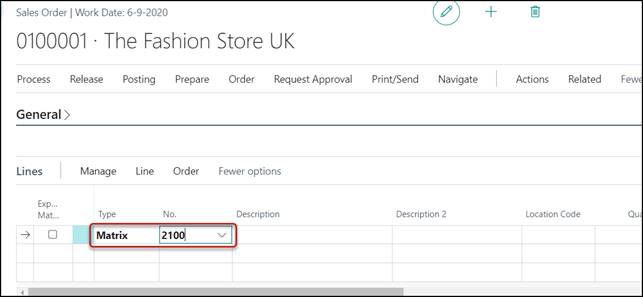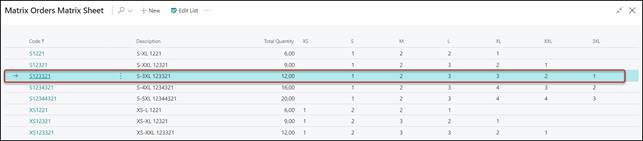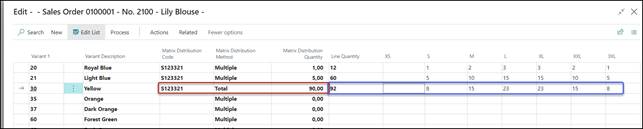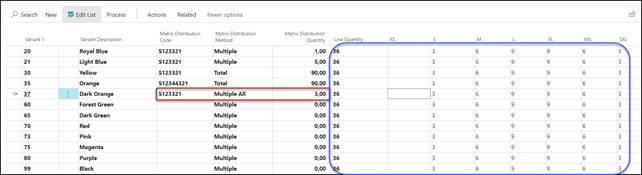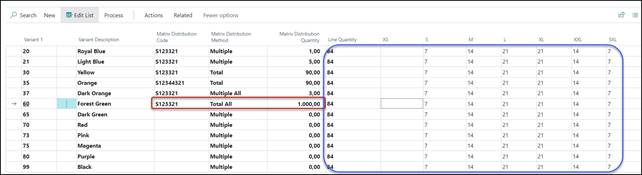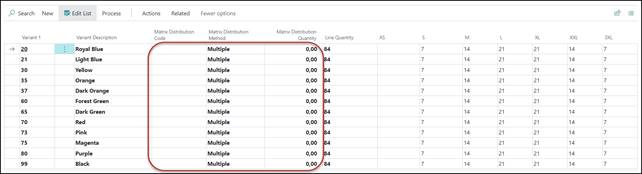TRIMIT Matrix Distribution enables you to distribute default quantities
per size in the Matrix.
This is possible all through the system:
·
In Sales. For example, in Quote, Order, Blanket
Order, Return Order and Invoice
·
In Purchase. For example, in Requisition, Order,
Blanket Order, Return Order and Credit Memo
·
In Production. For example, in Production
Collecting Orders
·
In Inventory. For example, in Transfer Order and
Item Journal
·
In Service. For example, in Complaints
Within Fashion it is very common that
quantities are ordered in a specific distribution over the sizes. A typical
distribution of quantities per size could look like this:
|
Size:
|
Small
|
Medium
|
Large
|
Extra
Large
|
|
Quantity:
|
1
|
2
|
2
|
1
|
With Matrix Distribution, you can
create default distributions for each Size Table. It is even possible to add
filtering, to make the distributions only available in certain situations.
Note
The Matrix Distribution is only a
tool to enter quantities in a specific distribution over all the sizes.
It is not another Unit of Measure or
a pre-packed set.
For that purpose, you could use the
TRIMIT Assortments.
The functionality
described is the functionality in TRIMIT 21.2 for Business Central W1 BC19.X.
The pictures in
this White Paper are based on the demo database for TRIMIT 21.2, which
is based on Microsoft Dynamics 365 Business Central 2021 Release Wave 2, in the
demo company CRONUS TRIMIT W1 Ltd. (based on CRONUS International Ltd.
of Microsoft Dynamics 365 Business Central).
TRIMIT Matrix Distribution uses the following objects:
The tables 6037132
trm Matrix Distribution Type
6037133 trm Matrix Distribution Value
6037110 trm Temp Matrix Order
The pages 6036821
trm Distribution Matrix
6036822 trm Matrix Distribution Card
6037100 trm VarDim Types List
6037126 trm Matrix Orders Matrix Sheet
The Codeunit 6037134
trm Matrix Form Handling
The Matrix Distribution can be
pre-defined for a VarDim Type (Size Table) and can be used in the Matrix Lines
of Sales, Purchase, Production Collecting Orders and Inventory.
The Matrix Distribution Code is
created per VarDim Type which can be found via Product Design, VarDim
Types in the TRIMIT Small Business Role Center or via Tell me VarDim
Types.

After a VarDim Type (a Size Table)
and it’s VarDim Variant Options (the Sizes in the Size Table) have been
created you can create Matrix Distribution Code for this specific VarDim
Type.
The Matrix Distributions can be
opened from the VarDim Types List, and can be found via Actions,
Distribution, Matrix Distribution or by
pressing Ctrl+M.

Select a VarDim Type that is used as
X-Axis (columns) in a Matrix, with Type Variant (typically a Size
table).
In the next example the VarDim Type
called SIZE_C will be used.

Description of the Fields:
Code
The ID for this Matrix Distribution.
Description
Description of this Matrix Distribution
Code.
Note
It can be useful to fill the
Description of the Matrix Distribution Code with the quantities per Size (for
example 1221).
This helps when a user needs to
select the right Matrix Distribution Code for a Matrix Line.
Now you can enter the quantities per Size
in the Matrix.
The Total Quantity will be
calculated automatically based on the quantities per Size.
Each Line has a Card with more Parameters
which can be opened via Related, Matrix Distribution, Card or
press Shift+F7.


Code
The ID for this Matrix Distribution
Description
Description of this Matrix Distribution
Distribution Method
Here you decide how the Matrix Distribution
default will be used in the Order Matrix.
You can choose between to following four
options:
|
Multiple
|
The quantities of the Distribution will
be entered to the Matrix Line and multiplied by the value in the field Distribution
Quantity (see example 1 and 2)
|
|
Total
|
The quantities of the Distribution will
be entered to the Matrix Line and calculated to a Total Quantity
matching the field Distribution Quantity (see example 3)
|
|
Multiple All
|
The quantities of the Distribution will
be entered to all the Matrix Lines and multiplied by the value in the field Distribution
Quantity (see example 4)
|
|
Total All
|
The quantities of the Distribution will
be entered to all the Matrix Lines and calculated to a Total Quantity
matching the field Distribution Quantity (see example 5)
|
Distribution Quantity
Here you decide the default for the Distribution
Quantity if you enter the Matrix Distribution Code in a Matrix Line. For
example:
You have a Matrix Distribution for 1-2-2-1,
the Distribution Method is Multiple, and the Distribution
Quantity is 5. This means that when you enter a Matrix Line, and
enter this specific Matrix Distribution Code, you will see
5-10-10-5.
Filter 1 Type
Here you decide if the Matrix
Distribution Code can only be used related to specific data.
You can choose the following six options:
|
None
|
No filters are set
|
|
Master No.
|
Only for specific Masters, this Matrix
Distribution Code can be used
|
|
Customer
|
Only for a specific Sell-To Customer in
Sales (Quote, Order, Invoice, etc.), this Matrix Distribution Code can be
used.
|
|
Customer Price Group
|
Only for Sales (Quote, Order, Invoice,
etc.) with a specific Customer Price Groups, this Matrix Distribution Code can
be used.
|
|
Order Type
|
Only for Sales (Quote, Order, Invoice,
etc.) and Purchase (Quote, Order, Invoice, etc.) with a specific Order Type,
this Matrix Distribution Code can be used.
|
|
Vendor
|
Only for a specific Vendor in Purchase
(Requisition, Order, Invoice, etc.), this Matrix Distribution Code can be
used.
|
Filter 1 Name
Here you fill in the filter for the Filter
Type 1 that is applicable for this Matrix Distribution Code.
It can one be one specific Master,
Customer, Customer Price Group, Order Type or Vendor – depending on
the Filter Type 1 – so
not an actual filter.
Filter 2 Type
A second filter type can be set with the
same possibilities as Filter 1 Type.
Filter 2 Name
Here you fill in the filter for the Filter
Type 2 that is applicable for this Matrix Distribution Code.
It can one be one specific Master,
Customer, Customer Price Group, Order Type or Vendor – depending on
the Filter Type 2 – so
not an actual filter.
You can set a Default Matrix
Distribution Method in the Sales & Receivables Setup, FastTab VarDim,
for all Sales Documents.
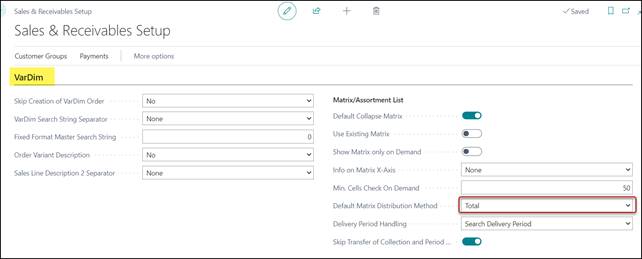
In this Parameter you can set the default
for the Matrix Distribution Method, that will be shown as a default in
the Matrix of Sales Documents.
You can choose between the following four
options:
Multiple, Total, Multiple All and Total All.
You can set a Default Matrix
Distribution Method in the Purchase & Payables Setup, FastTab VarDim,
for all Purchase Documents.

In this Parameter you can set the default
for the Matrix Distribution Method, that will be shown as a default in
the Matrix of Purchase Documents.
You can choose between the following four
options:
Multiple, Total, Multiple All and Total All.
Using Matrix Distribution Codes
When you enter a Line in (for instance) a
Sales Order, you need to enter it as a Matrix Line:
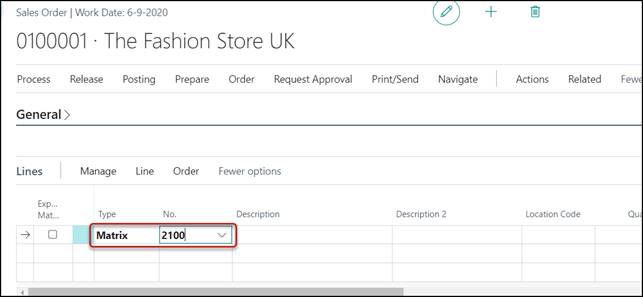
Example 1
Using Matrix Distribution Code S123321
from SIZE_C:
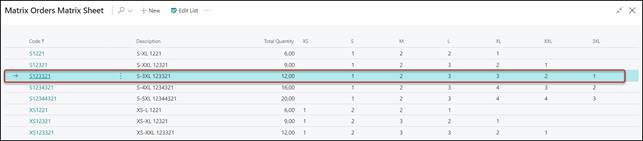
Will result in:

In theory you only have to enter the Matrix
Distribution Code, because the Matrix Distribution Method and
the Matrix Distribution Quantity can automatically be filled
based on the fields of the Matrix Distribution Code – but you can change them
of course.
Example 2
Using Matrix Distribution Code
S123321 from SIZE_C, where the Matrix Distribution
Quantity is changed to 5, hence the quantities from Example 1 are
multiplied by 5:

Example 3A
Using Matrix Distribution Code
S123321 from SIZE_C, changing Matrix Distribution Method
in Total and Matrix Distribution Quantity is 90;
hence the quantities are distributed to give a total of approximately 90.
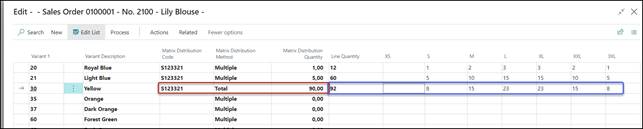
Note
The total Line Quantity for
color Yellow is not 90 but 92.
If the Matrix Distribution is
not exactly the Matrix Distribution Quantity of the Matrix Distribution Code,
the system will change quantities to come as close as possible to this total Matrix
Distribution Quantity.
Example 3B
Using Matrix Distribution Code
S12344321 from SIZE_C, changing Matrix Distribution Method
in Total and Matrix Distribution Quantity is 90;
hence the quantities are distributed to give a total of approximately 90.

Although S12344321 also includes the
Size 4XL and 5XL, the Total of 90 is only divided over the
Sizes of the Master 2100 to get a Total of 90.

Example 3C
Using Matrix Distribution Code
S123321 from SIZE_C, changing Matrix Distribution Method
in Total and Matrix Distribution Quantity is 60;
hence the quantities are distributed to give a total of approximately 90.

Note
If a Master has Invalid Combinations,
the calculation of the quantities per Size – in case of Matrix Distribution
Method Total – does include these Invalid Combinations. Therefore,
instead of Matrix Distribution Quantity 60 the Line Quantity is
only 55 because of Invalid Size S.
Example 4
Using Matrix Distribution Code
S123321 from SIZE_C, changing Matrix Distribution Method
in Multiple All and Matrix Distribution Quantity is 3;
hence the quantities from Example 1 are multiplied by 3 and added to all the
Matrix Lines:
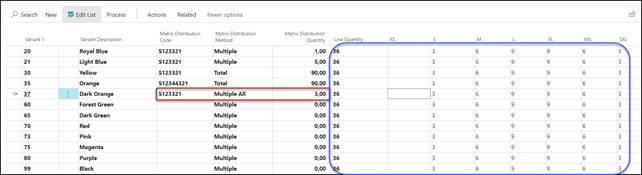
Note
When using Multiple All, all
the Matrix Lines will be changed, and previous Matrix Distribution Codes
will be overwritten.
Example 5
Using Matrix Distribution Code
S123321 from SIZE_C, changing Matrix Distribution Method
in Total All and Matrix Distribution Quantity is 1000;
hence the quantities from Example 1 are distributed to give a total of 1008
from all the Matrix Lines:
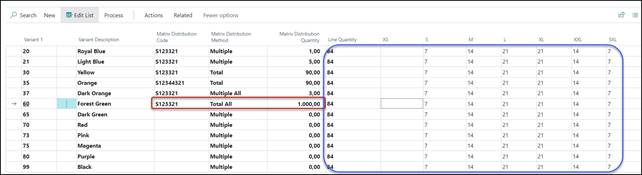
Note
When using Total All, all the
Matrix Lines will be changed, and previous Matrix
Distribution Codes will be overwritten. The total
quantity over all the Colors is not 1000 but 1008. The
functionality of the Matrix Distribution will calculate the quantities per size
regardless the Valid Combinations of the sizes.
Once you go out of the Matrix and go into
the Matrix again, the information of the chosen Matrix Distribution Code,
Matrix Distribution Method and Matrix Distribution Quantity is lost.
It was only some help to enter quantities
per Sizes.
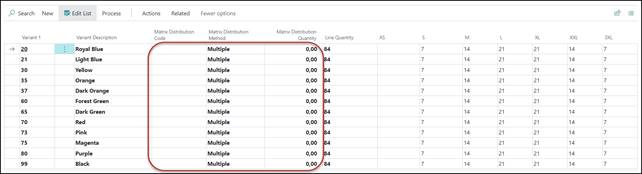
That also means that if you use Related
Orders or the MRP procedure to create Purchase Orders or Production
Orders, you will not have the information regarding the chosen Matrix Distribution
Codes in the Sales Orders.
Using Matrix Distribution without pre-defined Codes
It is now also possible to use the Matrix
Distribution functionality without the pre-defined Codes as shown in Using Matrix Distribution Codes.
It
is possible to enter a Matrix Distribution Quantity on a Matrix Line
(Colors), and if the Matrix Distribution Method is set to Total, it
will divide the Matrix Distribution Quantity equally over the cells
(Sizes) of the Matrix Line. See Example 6.
The
same happens if the Matrix Distribution Method is set to Total All, but
now the Matrix Distribution Quantity will equally be divided over all the
cells (Sizes) of the Matrix. See Example 7.
It
is also possible to enter a Matrix Distribution Quantity on a Matrix
Line (Colors), and if the Matrix Distribution Method is set to Multiple,
every cell (Size) on this Matrix Line will get the Matrix
Distribution Quantity. See Example 8.
The
same happens if the Matrix Distribution Method is set to Multiple
All, but now the Matrix Distribution Quantity will determine the
Quantity of all the cells (Sizes) of the Matrix. See Example 9.
Example 6
In an empty Purchase Matrix Line (no
Quantities have been entered before) you only enter Matrix Distribution
Method Total and Matrix Distribution Quantity 100.

Note
The total Line Quantity for
color White is not 100 but 105.
If the Matrix Distribution is
not exactly the Matrix Distribution Quantity, the system will change quantities
to come as close as possible to this total Matrix Distribution
Quantity.
In an empty Purchase Matrix Line (no
Quantities have been entered before) you only enter Matrix Distribution
Method Total All and Matrix Distribution Quantity 100.

Note
The total Line Quantity for
colors White and Black is not 100 but 112.
If the Matrix Distribution is
not exactly the Matrix Distribution Quantity, the system will change
quantities to come as close as possible to this total Matrix Distribution
Quantity.
Example 8
In an empty Purchase Matrix Line (no
Quantities have been entered before) you only enter Matrix Distribution
Method Multiple and Matrix Distribution Quantity 5.

Example 9
In an empty Purchase Matrix Line (no
Quantities have been entered before) you only enter Matrix Distribution
Method Multiple All and Matrix Distribution Quantity 6.

With pre-entered Quantities
It
is possible to enter a Matrix Distribution Quantity on a Matrix Line
(Colors), and if the Matrix Distribution Method is set to Total, it
will divide this on the cells (Sizes) based on the Matrix Distribution
Quantity and the Quantities that already have been entered in the cells
(Sizes). See Example 10.
The
same happens if the Matrix Distribution Method is set to Total All, but
now the Matrix Distribution Quantity will equally be divided over all
the cells (Sizes) of the Matrix based on the Quantities that already have been
entered in the cells (Sizes). See Example 11.
It
is also possible to enter a Matrix Distribution Quantity on a Matrix
Line (Colors), and if the Matrix Distribution Method is set to Multiple,
every cell (Size) on this Matrix Line will get the Matrix
Distribution Quantity multiplied by the Quantity that was already in the
cells. See Example 12.
The
same happens if the Matrix Distribution Method is set to Multiple
All, but now the Matrix Distribution Quantity will determine the
Quantity of all the cells (Sizes) of the Matrix based on the Quantity that was
already in the cells. See Example 13.
Example 10
In a Purchase Matrix Line with Quantities,
you only enter Matrix Distribution Method Total and Matrix
Distribution Quantity 100.
You already have:

Now you enter the Matrix Distribution
Method Total (or it will be set by the Parameter in the Purchase
& Payables Setup already) and Matrix Distribution Quantity 100.

The Quantities between brackets are showing
you the original Quantities. Therefore, it is possible to see what originally
was ordered and how it has been adjusted.
Note
The Quantities between brackets is
only shown in the Purchase Matrix, not in the Sales Matrix because in the Sales
Matrix you also might have the Availability shown between brackets.
If you enter Matrix Distribution
Quantity 0 again, the original Quantities will be set again:

Example 11
In a Purchase Matrix with Quantities, you
only enter Matrix Distribution Method Total All and Matrix
Distribution Quantity 100.
You already have:

Now you enter the Matrix Distribution
Method Total All (and Matrix Distribution Quantity 100.

The Quantities between brackets are showing
you the original Quantities. Therefore, it is possible to see what originally was
ordered and how it has been adjusted.
Note
The Quantities between brackets is
only shown in the Purchase Matrix, not in the Sales Matrix because in the Sales
Matrix you also might have the Availability shown between brackets.
The
Matrix Distribution Quantity will only be divided over the cells that
already had a Quantity.
So
if you would have the Quantities:

It will result in the following. So the 100
is still only divided on the first Matrix Line, because that were the only
cells with Quantities before:

Example 12
In a Purchase Matrix with Quantities, you
only enter Matrix Distribution Method and Matrix Distribution
Quantity 5.
You already have:

Now you enter the Matrix Distribution
Method Multiple and Matrix Distribution Quantity 5.

Example 13
In a Purchase Matrix with Quantities, you
only enter Matrix Distribution Method Multiple All and Matrix
Distribution Quantity 5.
You already have:

Now you enter the Matrix Distribution
Method Multiple All (or it will be set by the Parameter in the
Purchase & Payables Setup already) and Matrix Distribution Quantity 5.

 WHITE PAPER
WHITE PAPER